All donation pages with GiveEasy come with a default email receipt that is sent after a supporter donates. However, as seen in earlier lessons you can create your own custom email receipt and link this new email receipt to your donation page.
- 1Log in to the GiveEasy platform and navigate to My Appeals > Manage Appeals
- 2Find the donation page you wish to link your new email receipt to. Please ensure your email receipt is published if it isn’t already.
- 3Under the ‘Receipt’ column click the edit icon on the left hand side of the default text like seen below.

- 4Click the dropdown arrow on the email receipt field like seen below.

- 5Select the email receipt you wish to link with that donation page.
- 6Click the green tick button on the right hand side of the field as seen below and your new email receipt will be linked.