For many donors it’s important that a charity’s donation page URL / link looks like it is a part of the charity’s website / domain and therefore can be trusted. This is particularly important when using SMS to fundraise as the donation page link is visible to the donor in the message. If the URL / link doesn’t look like it is owned by the charity and includes a company name they may not know (like GiveEasy) then the message may not be trusted and could be disregarded as a scam.
To avoid this from happening you can make your GiveEasy donation page URL look like it’s a part of your charity’s website / domain by setting up a CNAME record.
For example, instead of sending your supporters the following link that is automatically generated by the GiveEasy platform: https://mycharity.giveeasy.org/GivingDay
You can send them the following link: https://donate.mycharity.org/GivingDay once your CNAME has been created.
How do you set up a CNAME record?
If you have a team that manages your website and hosting, then it’s as simple as asking them to set up a CNAME record for you. Otherwise you can use this guide:
- First you will need to find out where your website is hosted/ where your domain name is managed.
- Next you will need to access your domain name DNS settings. Most of the time, your domain name, website hosting and DNS are managed in the same place.
Once you have identified where your website/ DNS are managed, search for how to add a CNAME record with your service provider. For example, “Add CNAME Record GoDaddy”. Unfortunately, the process of adding a CNAME is not the same for all providers, but most companies will have an article in their help section that will take you through the relevant steps to add a CNAME record.
Connection With GiveEasy
Once you have found your service provider’s instructions to add a CNAME record:
- Email theteam@giveeasy.org indicating you are setting up a CNAME record as our development team will need to assist you with the next steps.
- Our team will then provide you with the relevant values you need to enter in your DNS.
For example:

Type: CNAME
Host / Subdomain: donate
Points to: mycharity.org.s3-website-ap-southeast-2.amazonaws.com
Please note: you can make the host / subdomain value whatever you would like. It does not have to be “donate”, that is just one of our recommendations. The host / subdomain value is what sits before your domain name in the URL. For example, https://donate.YOURDOMAIN or in our example above https://donate.mycharity.org
- 3Once you have entered the values simply click save.
- 4Finally, email the GiveEasy team to let them know this step has been completed and the host/ subdomain value you used. This is important as the GiveEasy team will also be adding relevant code to our backend to ensure your GiveEasy donation page directs to this new URL.